
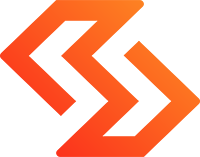
Kallyas is an ultra-premium, responsive theme built for today websites.
T (212) 555 55 00
Email: sales@yourwebsite.com
Your Company LTD
Street nr 100, 4536534, Chicago, US
1. Open the email
2. Hover over the sender’s name
3. Select “Add to contacts” to save
You can also create a filter in Gmail to prevent our newsletters from going to spam.
1. Click on the gear icon in the top right corner
2. Select “Settings” from the drop-down menu
3. Choose “Create a New Filter”
If you use tabs in Gmail, you can have future emails to appear in the “Primary” tab instead of “Promotions” or a different tab.
1. Drag-and-drop the email message to the “Primary” tab
2. When the black box appears: “Conversation moved to Primary. Do this for future messages from marketing@vcinnovations.co.uk and marketing@vcinnov.com?” Click “yes.”
If you use the Gmail app, you can move our newsletter to “Primary”:
1. Tap on the hamburger icon in the top left-hand corner and select “Promotions”
2. Open the newsletter
3. Click on the three dots in the top right-hand corner of the screen
4. Select “Move to,” then “Primary”
1. Select the email in the preview pane
2. Right-click and select “Junk” at the bottom of the list
3. Choose “Junk E-mail Options”
4. In the pop-up window, choose the “Safe Senders” tab
5. Click the “Add” button
6. Type in “vcinnovations.co.uk” as a safe sender domain
7. Click “OK”
1. Find and click the “Settings” gear icon in the top right-hand corner
2. Choose “Mail” then “Options” from the drop-down menu
3. Under “Options” select “Block or allow”
4. Enter “vcinnovations.co.uk” where it says “Enter a sender or domain here” text box
5. Click on the “Add” icon (the “+” symbol) next to the text box
6. Click “Save”
1. Open the email
2. Select the “From” or the “Reply-to” email address
3. Choose “Create New Contact” or “Add to VIPs”
1. Open the email
2. Tap the sender’s name that displays before the message
3. Choose “Add to Contacts”
4. Select “OK”
1. Go to “Settings” in the top right corner
2. Select “More Settings” at the bottom
3. Click on “Filters” in the left sidebar
4. Choose “+Add new filters”
5. Give your filter a name
6. Under “Set Rules,” select “contains” and enter “@vcinnovations.co.uk” and "@vcinnov.com"
7. Click “Save”
Still not seeing our emails? Don’t forget to check your spam folder. If our emails arrive in your spam folder, be sure to mark it as not spam.
If you have any issues or questions, get in touch with us at marketing@vcinnovations.co.uk.
This website uses cookies to give you the best experience. Agree by clicking the 'Accept' button. Read our Privacy Policy.